I tried it, while I think it does make the title bars a bit smaller, it didn't do anything for my VLC problem unfortunately.Thanks, though I'm not sure whether I should really use a 3rd party program when it doesn't seem like it'll change much anyway. It's not a title bar problemI'm using Windows 8.1, but the setting is available in Windows 10
Up to you, but since we both have exactly the same hardware with the only difference being the OS it would seem odd if my suggested settings don't fix the problem.
VLC UI/Buttons too small
Forum rules
Please post only Windows specific questions in this forum category. If you don't know where to post, please read the different forums' rules. Thanks.
Please post only Windows specific questions in this forum category. If you don't know where to post, please read the different forums' rules. Thanks.
-
SupermanLoko
- Blank Cone

- Posts: 22
- Joined: 01 Jul 2020 02:04
Re: VLC UI/Buttons too small
-
Hitchhiker
- Big Cone-huna

- Posts: 2203
- Joined: 29 Jun 2018 11:40
- VLC version: 3.0.17.4
- Operating System: Windows 8.1
- Location: The Netherlands
Re: VLC UI/Buttons too small
I tried it, while I think it does make the title bars a bit smaller, it didn't do anything for my VLC problem unfortunately.
Sorry to hear that. I was rather hoping it would solve the problem.
I've been looking around the web and came across this thread on the Microsoft Answers forum which started in 2015. I've actually posted the link to the last post because all the previous ones contain posts from other users all with the same problem as yourself. There are many screenshots in previous posts as well.
Anyway, the last post at the bottom which was posted by HilaryHok in 2018 seems to have helped 10 users so you might want to have a look at it. I think she's suggesting disabling scaling on high DPI settings as per the following screenshot. I've indicated the respected setting with a red arrow.

Worth a try anyway.
-
SupermanLoko
- Blank Cone

- Posts: 22
- Joined: 01 Jul 2020 02:04
Re: VLC UI/Buttons too small
Hey, thanks for looking around, really appreciate your willingness to help with this.
I tried it, while I think it does make the title bars a bit smaller, it didn't do anything for my VLC problem unfortunately.
Sorry to hear that. I was rather hoping it would solve the problem.
I've been looking around the web and came across this thread on the Microsoft Answers forum which started in 2015. I've actually posted the link to the last post because all the previous ones contain posts from other users all with the same problem as yourself. There are many screenshots in previous posts as well.
Anyway, the last post at the bottom which was posted by HilaryHok in 2018 seems to have helped 10 users so you might want to have a look at it. I think she's suggesting disabling scaling on high DPI settings as per the following screenshot. I've indicated the respected setting with a red arrow.
Worth a try anyway.
Trying this did make the buttons slightly bigger (though not as big as previous VLC versions). It would be bearable, but unfortunately, it makes everything blurrier too. I'm not sure if it comes across on the screenshot, but it's just not very pleasing to the eye.
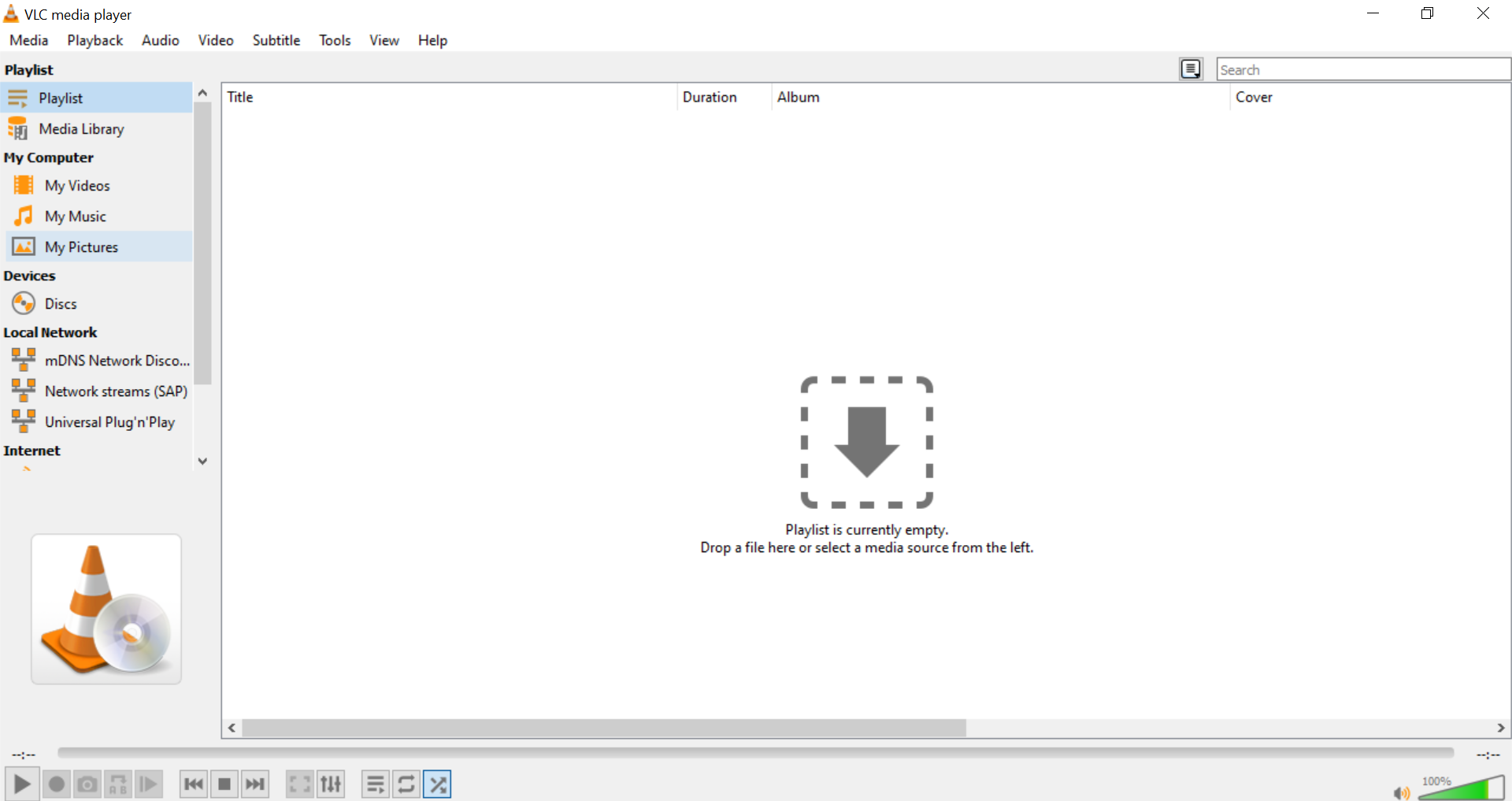
I'm really not sure what can be done at this point. Maybe the auto screen scale factor stuff I saw about earlier? No idea where to start with that though, whether it'd cause any issues, or how to revert it.
Once again thanks for all the help, kind of you to try resolve this!
-
Hitchhiker
- Big Cone-huna

- Posts: 2203
- Joined: 29 Jun 2018 11:40
- VLC version: 3.0.17.4
- Operating System: Windows 8.1
- Location: The Netherlands
Re: VLC UI/Buttons too small
I get something similar on this forum actually. When typing a post everything is miniscule like you see in the image. Clicking the preview button resizes everything. However, I'm only getting that problem in a new profile I created on Waterfox. The old one behaves normally.

(click to enlarge)
There are some tips on this site although you've tried pretty much all of them already. You can undo the last setting to disable scaling on high DPI setting by removing the checkmark and applying it. Same goes for any desktop changes.
By the way, your screenshot doesn't show. Go to the image hosting site I use which is very fast and use one of the options for posting. I use the Thumbnails option since it doesn't take up so much room on the forum which translates to less scrolling up and down. You'll see all of the options as soon as the image uploads. You don't need to create an account there first and in fact it's not advisable because if you have to login every time to view your uploads everyone else will have to login to view them as well. https://postimages.org/
EDIT: your picture just appeared. Why it wasn't visible before I don't know.

(click to enlarge)
There are some tips on this site although you've tried pretty much all of them already. You can undo the last setting to disable scaling on high DPI setting by removing the checkmark and applying it. Same goes for any desktop changes.
By the way, your screenshot doesn't show. Go to the image hosting site I use which is very fast and use one of the options for posting. I use the Thumbnails option since it doesn't take up so much room on the forum which translates to less scrolling up and down. You'll see all of the options as soon as the image uploads. You don't need to create an account there first and in fact it's not advisable because if you have to login every time to view your uploads everyone else will have to login to view them as well. https://postimages.org/
EDIT: your picture just appeared. Why it wasn't visible before I don't know.
-
Hitchhiker
- Big Cone-huna

- Posts: 2203
- Joined: 29 Jun 2018 11:40
- VLC version: 3.0.17.4
- Operating System: Windows 8.1
- Location: The Netherlands
Re: VLC UI/Buttons too small
By the way, I forgot to ask you this, but have you changed the default font in Windows 10 by any chance?
-
SupermanLoko
- Blank Cone

- Posts: 22
- Joined: 01 Jul 2020 02:04
Re: VLC UI/Buttons too small (unsolved)
Unfortunately I have tried the things on that list. I just don't seem to be having success. It's weird because as I say, 3.0.0 works fine, everything scales correctly. Any major version after that does not display correctly. So something must have changed,but I don't know how to change it back on my end.I get something similar on this forum actually. When typing a post everything is miniscule like you see in the image. Clicking the preview button resizes everything. However, I'm only getting that problem in a new profile I created on Waterfox. The old one behaves normally.
There are some tips on this site although you've tried pretty much all of them already. You can undo the last setting to disable scaling on high DPI setting by removing the checkmark and applying it. Same goes for any desktop changes.
By the way, your screenshot doesn't show. Go to the image hosting site I use which is very fast and use one of the options for posting. I use the Thumbnails option since it doesn't take up so much room on the forum which translates to less scrolling up and down. You'll see all of the options as soon as the image uploads. You don't need to create an account there first and in fact it's not advisable because if you have to login every time to view your uploads everyone else will have to login to view them as well. https://postimages.org/
EDIT: your picture just appeared. Why it wasn't visible before I don't know.
Thanks for the tip about postimages.org, I did use it and it seems like quite a handy site, better than imgur which I've previously relied on.
-
Hitchhiker
- Big Cone-huna

- Posts: 2203
- Joined: 29 Jun 2018 11:40
- VLC version: 3.0.17.4
- Operating System: Windows 8.1
- Location: The Netherlands
Re: VLC UI/Buttons too small
I noticed on this site that Windows 10 has an additional menu for scaling: https://www.addictivetips.com/windows-t ... indows-10/
It's shown in the 4th image near the bottom. Might be worth a look.
There's also a registry hack on this one with the alternative to download an application to perform that step if you don't want to bugger around with the registry: https://appuals.com/disable-display-sca ... indows-10/
If I come across anything else I'll let you know.
It's shown in the 4th image near the bottom. Might be worth a look.
There's also a registry hack on this one with the alternative to download an application to perform that step if you don't want to bugger around with the registry: https://appuals.com/disable-display-sca ... indows-10/
If I come across anything else I'll let you know.
-
brayfordjon
- New Cone

- Posts: 1
- Joined: 03 Dec 2020 16:46
Re: VLC UI/Buttons too small
Was there ever a resolution for this?
I have been using VLC for ever - and always recommend it to people- however I simply cant use it any more due to the tiny grey on grey icon buttons- particularly in full screen mode.
(I use it mostly for learning songs- trying to hit the tiny buttons repeatedly is a nightmare now).
Not only is this making the app useless for people like the poster & myself, but it would appear to be breaking the DDA (Disabilities Discrimination Act) & I am sure a whole slew of legislation internationally.
Surely this can't be "right"?
I have been using VLC for ever - and always recommend it to people- however I simply cant use it any more due to the tiny grey on grey icon buttons- particularly in full screen mode.
(I use it mostly for learning songs- trying to hit the tiny buttons repeatedly is a nightmare now).
Not only is this making the app useless for people like the poster & myself, but it would appear to be breaking the DDA (Disabilities Discrimination Act) & I am sure a whole slew of legislation internationally.
Surely this can't be "right"?
-
SupermanLoko
- Blank Cone

- Posts: 22
- Joined: 01 Jul 2020 02:04
Re: VLC UI/Buttons too small
Thanks. I have used the prefer external manifest option in the past for other programs. While it did work for them, it made everything blurrier as it hasn't scaled well. Unfortunately it's not really a solution, and it's something we already managed through a previous tip you gave meI noticed on this site that Windows 10 has an additional menu for scaling: https://www.addictivetips.com/windows-t ... indows-10/
It's shown in the 4th image near the bottom. Might be worth a look.
There's also a registry hack on this one with the alternative to download an application to perform that step if you don't want to bugger around with the registry: https://appuals.com/disable-display-sca ... indows-10/
If I come across anything else I'll let you know.
As before I do appreciate all the time you've taken to help with this.
-
SupermanLoko
- Blank Cone

- Posts: 22
- Joined: 01 Jul 2020 02:04
Re: VLC UI/Buttons too small
I haven't found a solution other than using an older version of VLC. It's good to know it's not just me, but I can't understand it myself because there's no way this issue isn't more widespread, and so worth addressing?Was there ever a resolution for this?
I have been using VLC for ever - and always recommend it to people- however I simply cant use it any more due to the tiny grey on grey icon buttons- particularly in full screen mode.
(I use it mostly for learning songs- trying to hit the tiny buttons repeatedly is a nightmare now).
Not only is this making the app useless for people like the poster & myself, but it would appear to be breaking the DDA (Disabilities Discrimination Act) & I am sure a whole slew of legislation internationally.
Surely this can't be "right"?
https://forum.videolan.org/viewtopic.php?t=144467
I suppose this is the one thing I haven't tried, but I'm just wary of messing with environment variables since I don't know what I'm doing. If you have a go, please let me know how you get on
-
Hitchhiker
- Big Cone-huna

- Posts: 2203
- Joined: 29 Jun 2018 11:40
- VLC version: 3.0.17.4
- Operating System: Windows 8.1
- Location: The Netherlands
Re: VLC UI/Buttons too small
I haven't found a solution other than using an older version of VLC. It's good to know it's not just me, but I can't understand it myself because there's no way this issue isn't more widespread, and so worth addressing?
https://forum.videolan.org/viewtopic.php?t=144467
I suppose this is the one thing I haven't tried, but I'm just wary of messing with environment variables since I don't know what I'm doing. If you have a go, please let me know how you get on
Well, I suppose it's possible, but I'm a bit reluctant to try it myself since there's nothing wrong with my vlc installation.
But you'll need to add yourself to the Administrators group in order to make any system changes. I'll give you instructions for that since it's always useful to have a bit more power to do things on Windows which non-admins are usually prevented from doing.
- Hit Windows key + R to open the Run command and type: netplwiz and click OK.
- In the menu which opens click the user (which should be you) and then click the Properties button.
- Click the Group Membership tab and then click the radio button to the left of Administrator.
- Click Apply / OK to make permanent and exit.
-
JackHelios
- New Cone

- Posts: 1
- Joined: 19 Jun 2021 18:20
Re: VLC UI/Buttons too small
Just spent about half an hour searching for solution of this problem and I finally found it elsewhere.
I hope it might help somebody — it is described in this picture:

In case the image gets deleted, I will write it down:
1) Go to Program files, VideoLan, VLC
2) Open Properties of vlc.exe
3) Go to Compatibility
4) Click on Change high DPI settings
5) Check "Override high DPI scalling behaviour"
6) From the dropdown list "Scalling performed by:" choose System instead of default "Application"
Should do the trick.
I hope it might help somebody — it is described in this picture:

In case the image gets deleted, I will write it down:
1) Go to Program files, VideoLan, VLC
2) Open Properties of vlc.exe
3) Go to Compatibility
4) Click on Change high DPI settings
5) Check "Override high DPI scalling behaviour"
6) From the dropdown list "Scalling performed by:" choose System instead of default "Application"
Should do the trick.
Re: VLC UI/Buttons too small
This is the same thing some people have already suggested, and it's blurry in the same way for me.Just spent about half an hour searching for solution of this problem and I finally found it elsewhere.
I hope it might help somebody — it is described in this picture:
In case the image gets deleted, I will write it down:
1) Go to Program files, VideoLan, VLC
2) Open Properties of vlc.exe
3) Go to Compatibility
4) Click on Change high DPI settings
5) Check "Override high DPI scalling behaviour"
6) From the dropdown list "Scalling performed by:" choose System instead of default "Application"
Should do the trick.
-
SupermanLoko
- Blank Cone

- Posts: 22
- Joined: 01 Jul 2020 02:04
Re: VLC UI/Buttons too small
Still no luck unfortunately
-
Hitchhiker
- Big Cone-huna

- Posts: 2203
- Joined: 29 Jun 2018 11:40
- VLC version: 3.0.17.4
- Operating System: Windows 8.1
- Location: The Netherlands
Re: VLC UI/Buttons too small
Still no luck unfortunately
Try the other options shown in the screenshot i.e. "Application" and "System (enhanced)".
-
SupermanLoko
- Blank Cone

- Posts: 22
- Joined: 01 Jul 2020 02:04
Re: VLC UI/Buttons too small
No dice, like the other user reported, I just get the blurry UI that way which is a shameStill no luck unfortunately
Try the other options shown in the screenshot i.e. "Application" and "System (enhanced)".
-
SupermanLoko
- Blank Cone

- Posts: 22
- Joined: 01 Jul 2020 02:04
Re: VLC UI/Buttons too small
I also seem to have another issue now, many of my videos will open in Playlist view by default.
I don't know why, should I make a new thread for this? I do use an older version of VLC, but I don't think it should be doing this.
I don't know why, should I make a new thread for this? I do use an older version of VLC, but I don't think it should be doing this.
-
Hitchhiker
- Big Cone-huna

- Posts: 2203
- Joined: 29 Jun 2018 11:40
- VLC version: 3.0.17.4
- Operating System: Windows 8.1
- Location: The Netherlands
Re: VLC UI/Buttons too small
I also seem to have another issue now, many of my videos will open in Playlist view by default.
I don't know why, should I make a new thread for this? I do use an older version of VLC, but I don't think it should be doing this.
You can toggle Playlist view on and off by hitting Ctrl + L.
Re: VLC UI/Buttons too small
Have same small control button problems - sad no fix
Re: VLC UI/Buttons too small
Hi, I signed up just to reply to this as I had this issue just a few mins ago on my laptop. The problem is from fractional scaling of display like 150% or so. The best solution to this is to add a new environment variable, it usually would not affect any of your other apps or system settings. From the desktop, right click the Computer icon. Then go to Properties from the context menu -> Advanced system settings -> Environment Variables -> New. Add an environment variable to force correct value for your display.
Variable name: QT_AUTO_SCREEN_SCALE_FACTOR
Variable value: 0
save that and add another variable
Variable name: QT_SCREEN_SCALE_FACTORS
Variable value: 1.5
If your display scale is set at 125% use "1.25", if at 150% use "1.5"
And save the new variables, that's all. I couldn't find an exact solution for this anywhere, luckily I figured a solution from the posts I found. Hope this helps others.
Variable name: QT_AUTO_SCREEN_SCALE_FACTOR
Variable value: 0
save that and add another variable
Variable name: QT_SCREEN_SCALE_FACTORS
Variable value: 1.5
If your display scale is set at 125% use "1.25", if at 150% use "1.5"
And save the new variables, that's all. I couldn't find an exact solution for this anywhere, luckily I figured a solution from the posts I found. Hope this helps others.
Re: VLC UI/Buttons too small
Hi, my problem was solved when I tried to fix it with the DPI settings but it was blurry, so I tried removing those two environment variables and the problem was solved, thanks. I hope this helps someone.
Re: VLC UI/Buttons too small
Here is a solution to this problem.
https://drive.google.com/file/d/1OlaePF ... sp=sharing
https://drive.google.com/file/d/1OlaePF ... sp=sharing
-
FurbyParade226
- New Cone

- Posts: 1
- Joined: 03 Feb 2023 04:24
Re: VLC UI/Buttons too small
I had the same issue. I changed my Display Resolution in Display Settings from 3840 x 2160 to 1920 x 1080 & it instantly resolved itself. I haven't read all of the comments here but I suppose that was already mentioned.
Re: VLC UI/Buttons too small
Hello. Sorry that i am waking a year old Thread up. But i have this problem too. And nothing helped. But a lot of people said that this enviroment variable helps. But i have a question. Is it a User variable or a System variable. Because you have 2 "boxes" in the Enviroment Variable options.Hi, I signed up just to reply to this as I had this issue just a few mins ago on my laptop. The problem is from fractional scaling of display like 150% or so. The best solution to this is to add a new environment variable, it usually would not affect any of your other apps or system settings. From the desktop, right click the Computer icon. Then go to Properties from the context menu -> Advanced system settings -> Environment Variables -> New. Add an environment variable to force correct value for your display.
Variable name: QT_AUTO_SCREEN_SCALE_FACTOR
Variable value: 0
save that and add another variable
Variable name: QT_SCREEN_SCALE_FACTORS
Variable value: 1.5
If your display scale is set at 125% use "1.25", if at 150% use "1.5"
And save the new variables, that's all. I couldn't find an exact solution for this anywhere, luckily I figured a solution from the posts I found. Hope this helps others.
-
mastersushi
- New Cone

- Posts: 4
- Joined: 29 Jun 2019 08:10
Re: VLC UI/Buttons too small
In Windows 10 I still have the issue of VLC not scaling to my display. So in light of that, I've finally found out some convenient methods to work around this (without installing or making oversized themes):
You can create the necessary QT environment variables in Windows permanently or temporarily using a batch file OR modifying the explorer shell command, you can scale VLC forcefully.
Set QT_SCREEN_SCALE_FACTORS to a value like 1.2 for 125%, 1.5 for 150% and 2.0 for 200% scaling.
Option 1: My preferred method is to go into the registry (only affects VLC), however every media file appears as a CMD window icon...
1. Browse to HKEY_CLASSES_ROOT\VLC.mp4\shell\Open\command
2. Set commands value to
3. Launching any file in Windows will now have VLC scaled without affecting other QT applications.
Option 2: Edit environment variables (AFFECTS ALL QT applications like Krita, XnView MP and GIMP)
1. In Win10/11: Type "environment variables" in the Start Menu search.
2. Hit the "Environment Variables..." button. On the new window that pops up, go to the "System variables" section and add these 2 entries:
Variable name: QT_AUTO_SCREEN_SCALE_FACTOR
Variable value: 0
Variable name: QT_SCREEN_SCALE_FACTORS
Variable value: 1.2
Option 3: Shortcut - edit the one in the Windows Start menu:
1. Right-click VLC that appears in Windows Search and go Open file location
2. Right-click the shortcut and go to Properties, paste the following line into the Target field:
You can create the necessary QT environment variables in Windows permanently or temporarily using a batch file OR modifying the explorer shell command, you can scale VLC forcefully.
Set QT_SCREEN_SCALE_FACTORS to a value like 1.2 for 125%, 1.5 for 150% and 2.0 for 200% scaling.
Option 1: My preferred method is to go into the registry (only affects VLC), however every media file appears as a CMD window icon...
1. Browse to HKEY_CLASSES_ROOT\VLC.mp4\shell\Open\command
2. Set commands value to
Code: Select all
CMD /c "SET QT_SCREEN_SCALE_FACTORS=1.2&& start "VLC Media Player" "C:\Program Files\VideoLAN\VLC\vlc.exe" --started-from-file --no-playlist-enqueue "%1"Option 2: Edit environment variables (AFFECTS ALL QT applications like Krita, XnView MP and GIMP)
1. In Win10/11: Type "environment variables" in the Start Menu search.
2. Hit the "Environment Variables..." button. On the new window that pops up, go to the "System variables" section and add these 2 entries:
Variable name: QT_AUTO_SCREEN_SCALE_FACTOR
Variable value: 0
Variable name: QT_SCREEN_SCALE_FACTORS
Variable value: 1.2
Option 3: Shortcut - edit the one in the Windows Start menu:
1. Right-click VLC that appears in Windows Search and go Open file location
2. Right-click the shortcut and go to Properties, paste the following line into the Target field:
Code: Select all
CMD /c "SET QT_SCREEN_SCALE_FACTORS=1.2&& START "C:\Program Files\VideoLAN\VLC\" vlc.exe"Return to “VLC media player for Windows Troubleshooting”
Who is online
Users browsing this forum: No registered users and 22 guests