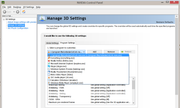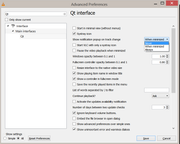I am using VLC player for decades, but only very recently when I try to hold the mouse button on the time line and move it (to slightly change a video timeline) "open media" pop up appears which bothers me.
(The "open media" window with the default "capture device" tab, to be more precise)
It is normally happening a lot when one need to check a video time line very fast - single click on a spot in timeline without mouse movement is working fine.
I managed to uninstall the player and reinstall it to solve the mentioned problem, but it didn't help.
I am wondering if there is any problem with VLC player in my windows 10?
By the way, if this is a new feature on VLC player and not a problem, I really appreciate if VLC manage to turn this ability on/off in the app setting in forthcoming updates.
my VLC version: 3.0.11 Vetinari
Please help me with this.
Thanks for your time.