VLC player plugin for MCE (windows mediacenter)
Posted: 09 Sep 2007 21:48
Hi,
I have created a VLC player plugin for MCE mediacenter 2005 and shortly it will also be available for vista (I am having some trouble with registering a dll wich is needed to browse the harddrives).
If you want the plugin installed on your MCE then you must first install VLC player 0.8.6 with the activeX.
Here below are some screenshots.
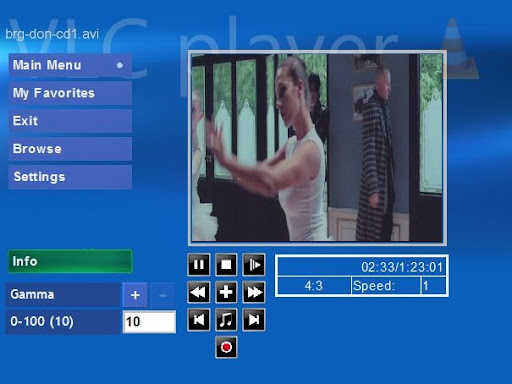
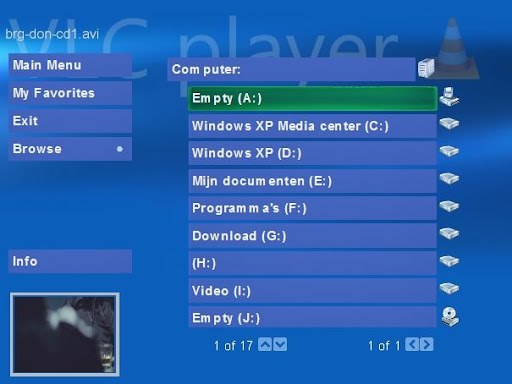
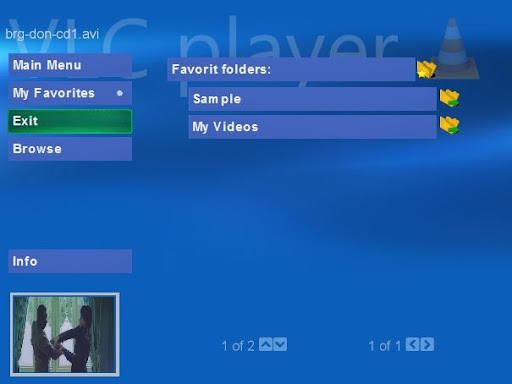
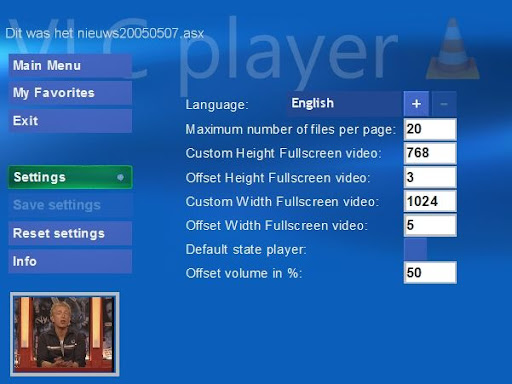
Below is the helpfile.
There is also a wiki wich I will update later this week http://wiki.videolan.org/Use_in_Media_Center .
Maurice
EDIT:
Below is the link where you can download the plugin, Please note that the plugin is not tested with Vista yet only with xp mediacenter 2005.
Let me know if it works or doesn't work for you.
http://home.versatel.nl/mauricevankruch ... ion1.5.zip
Maurice
I have created a VLC player plugin for MCE mediacenter 2005 and shortly it will also be available for vista (I am having some trouble with registering a dll wich is needed to browse the harddrives).
If you want the plugin installed on your MCE then you must first install VLC player 0.8.6 with the activeX.
Here below are some screenshots.
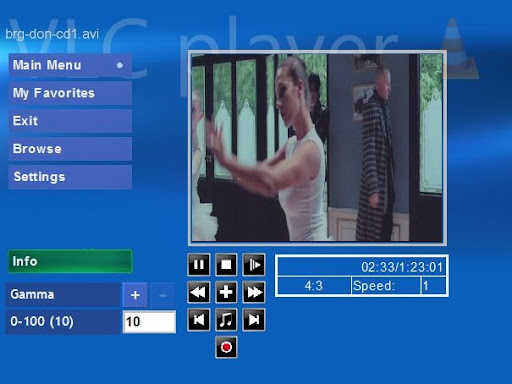
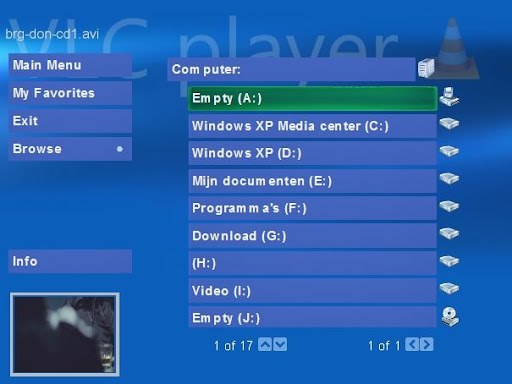
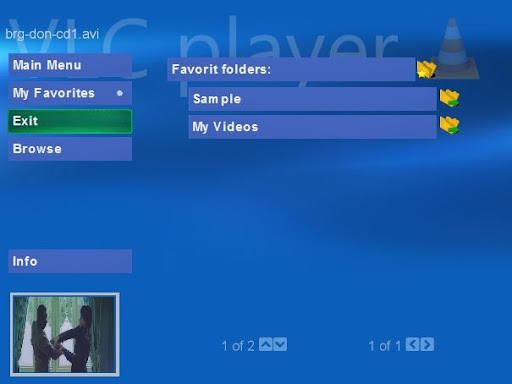
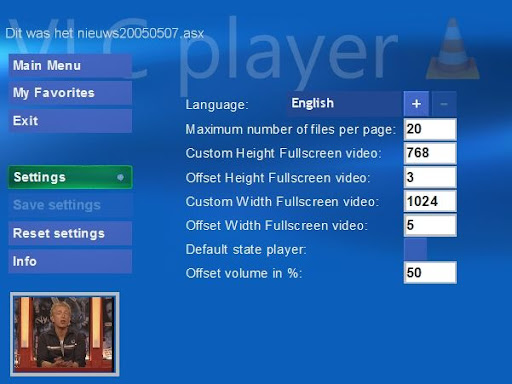
Below is the helpfile.
If someone is interested to test it please PM with your E-mail and I will send you the installer.VLC-player version 1.5 beta
--------------------------------------------------------------------------------
This is a MCE plugin to use the open source videolan player within MCE for more information on the player visit the website http://www.videolan.org/
Why a plugin for this player you might ask. There are several reasons to do this.
- It is a player that uses it's own codecs so no need to install different codec packs to mess up your computer.
- The posibility to show different inputs from your capture cards or other input sources like firewire (DV cam).
- Fast-forward and rewind with divx/xvid files.
--------------------------------------------------------------------------------
Instructions:
--------------------------------------------------------------------------------
Just one warning it is important that you will use the exit button or the back button to exit the application, so it will shutdown correctly.
--------------------------------------------------------------------------------
First I will explain the settings page:
Language: Here you can choose your plugin language.
Maximum number of file per page: Here you can define how many files and folders will be visible in one page.
Custom height fullscreen video: If your video height in fullscreen is overlapping or to small adjust this value.
Offset height fulscreen video: Adjust the top left corner of your fullscreen video please note the higher the value the more negative offset you get.
Custom Width Fullscreen video: See custom height.
Offset Width Fullscreen video: See offset height.
Default state player: If you check this box it will save your adjustment settings (like gamma,brightness etc) and the aspect ratio as default.
Offset volume in %: Here you can adjust the volume offset to match the volume of the MCE internal player please note the volume level will also depend on your video source.
When all settings are done you can press Save settings to save the settings.
When you have messed up all the settings I build in an option to reset it to default. This is done by pressing Reset Settings.
Player control:
The player can be controlled by the numberkeys on your remote.
Number 1: Toggle play and pause.
Number 2: Stop the video.
Number 3: Slomotion.
Number 4: Rewind.
Number 5: Toggle aspect ratio.
Number 6: Fast forward.
Number 7: Previous video only if you have opened a playlist.
Number 8: Mute.
Number 9: Next video only if you have opened a playlist.
Number 0: Should be record but for now it toggles aspect ratio.
Favorites:
Adding favorites can be easily accomplished in the browse section when your top most button is a folder or a drive just click it to ad or remove from your favorites list. If the folder is added you will see a little star in the folder picture.
Navigation folder structure:
If you have more then one page press the right arrow key to go to the next page. If you have widescreen you will have to do that on the right list of the buttons. When you want to go back just press the back button. If you want to play a file or open a folder just click on it.
There is also a wiki wich I will update later this week http://wiki.videolan.org/Use_in_Media_Center .
Maurice
EDIT:
Below is the link where you can download the plugin, Please note that the plugin is not tested with Vista yet only with xp mediacenter 2005.
Let me know if it works or doesn't work for you.
http://home.versatel.nl/mauricevankruch ... ion1.5.zip
Maurice