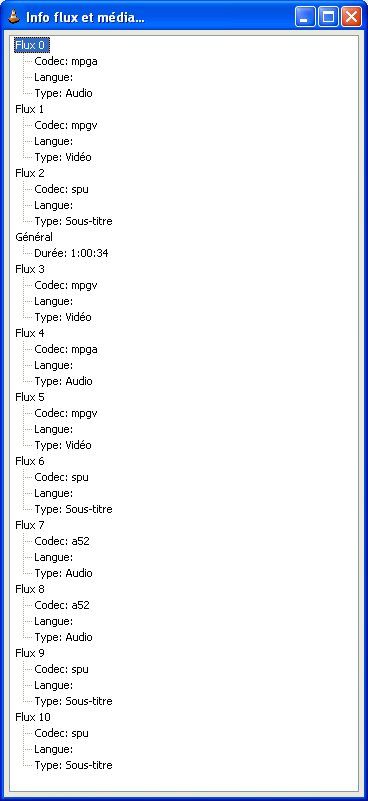How to disable Hardware YUV DirectX Output??
Forum rules
Please post only Windows specific questions in this forum category. If you don't know where to post, please read the different forums' rules. Thanks.
Please post only Windows specific questions in this forum category. If you don't know where to post, please read the different forums' rules. Thanks.
-
KiDuLT
How to disable Hardware YUV DirectX Output??
May i know how to disable hardware YUV DirectX Output? It just popped out like that and it's very annoying.
1. Preferences, Video, Output modules, DirectX untick the box marked "Use hardware YUV -> RGB conversions". Then in Preferences, Video untick the box marked "Overlay video output". Then save, restart VLC
or
2. Preferences, Video, Output Modules and using the pull down to select "Windows GDI video output". Then save, restart VLC
or
2. Preferences, Video, Output Modules and using the pull down to select "Windows GDI video output". Then save, restart VLC
Last edited by DJ on 24 Jul 2006 00:56, edited 1 time in total.
-
therealshad
- Blank Cone

- Posts: 11
- Joined: 22 Jul 2006 23:33
-
therealshad
- Blank Cone

- Posts: 11
- Joined: 22 Jul 2006 23:33
-
Guest
-
therealshad
- Blank Cone

- Posts: 11
- Joined: 22 Jul 2006 23:33
OK! Try shutting down DirectX and see what happens, Preferences, Video, Output Modules and using the pull down to select "Windows GDI video output". Then Save and close the player. Restart VLC and try to call a file.
I have a ATI Radeon chip set and am not experiencing your problem in the default mode for VLC and I'm using 0.8.5
I would still tend to believe it's a driver problem. But I have stayed current with DirectX runtime (6/06) available from Microsoft.
I have a ATI Radeon chip set and am not experiencing your problem in the default mode for VLC and I'm using 0.8.5
I would still tend to believe it's a driver problem. But I have stayed current with DirectX runtime (6/06) available from Microsoft.
-
therealshad
- Blank Cone

- Posts: 11
- Joined: 22 Jul 2006 23:33
-
Guest
Yes!you want me to shut down directx ?
how can y do that?
this problem didn't appear with all my file, just 1 or 2 so do you think it's the file wich have default?
thanks very much
Preferences, Video, Output Modules and using the pull down to select "Windows GDI video output". Then Save and close the player. Restart VLC and try to call a file.
If indeed it is a specific file type causing the issue. Press ctrl i and go to the Advanced Information tab, it will show the formats in use for the file that is playing. Please post this information here along with file extension (file type).
-
therealshad
- Blank Cone

- Posts: 11
- Joined: 22 Jul 2006 23:33
Thank You for posting the formats. There does seem to be some encoders that make VLC believe there are more than 1 video encoded in the file. There are very few players that will even look for a second video track. You are showing 3. Right click on the video window while playing the file and select Video disable then right click again and select Video track 1 this should clear the problem.
The problem is not reproducible on very many machines and seems to revolve around combinations of hardware. For example, I have run across videos made by encoders that do not contain 2 or more video tracks and yet the flag is triggered and VLC believes there is more than 1, the option shows up in the menu but a second screen does not show up. I have also run across videos with 2 real video tracks, but still only 1 screen shows up with the option in the menu to select the second track. This action is considered normal. Yet for some machines a second or third window is showing up and at this juncture it is not known why. This problem seems to have started in VLC 0.8.4 and is continuing, but only for a very few people.
Yet for some machines a second or third window is showing up and at this juncture it is not known why. This problem seems to have started in VLC 0.8.4 and is continuing, but only for a very few people. 
The problem is not reproducible on very many machines and seems to revolve around combinations of hardware. For example, I have run across videos made by encoders that do not contain 2 or more video tracks and yet the flag is triggered and VLC believes there is more than 1, the option shows up in the menu but a second screen does not show up. I have also run across videos with 2 real video tracks, but still only 1 screen shows up with the option in the menu to select the second track. This action is considered normal.
-
therealshad
- Blank Cone

- Posts: 11
- Joined: 22 Jul 2006 23:33
-
Guest
I have never found any validity to the other video tracks in this situation. If indeed you are then there is likely more than one Video track, as such there can be differences between them or why would anyone encode multiple video tracks that were all the same? Do I put four audio tracks of English in the same container just to prove I can do it? Or do I put multiple audio tracks containing different languages? 
-
James (was annoyed)
Stupid pop up (lol)
nice one man , you were a huge help , the pop up was doing my head in
we need more people like you i the world. lol
thank alot mate !
james
we need more people like you i the world. lol
thank alot mate !
james
Re: Stupid pop up (lol)
Sorry, if you think the answer was glib, but the source of the problem is unknown. What is known is that it appears to be an encoding problem with some formats. Primarily MPEG. There are no options to prefer a video track. Originally the video track selection was intended for MPEG TS. There are few other file types (containers) capable of more than one video track. The work around is the best that can be offered at this time. Also please understand that the pop up is not occurring on all Windows boxes, further making the problem difficult.nice one man , you were a huge help , the pop up was doing my head in
we need more people like you i the world. lol
thank alot mate !
james
Re: How to disable Hardware YUV DirectX Output??
I've been having this problem too. I unchecked "Use hardware YUV->RGB conversions" and "Overlay Video Output" but now I get a window pop up called "software YUV DirectX Output" how do I get rid of that?
Re: How to disable Hardware YUV DirectX Output??
Have you tried OpenGL video output?


Re: How to disable Hardware YUV DirectX Output??
I'll try with OpenGL video output for a few days. If that doesn't pop up again, then thanks for the help! If not I'll just ask here for help again.Have you tried OpenGL video output?
Re: How to disable Hardware YUV DirectX Output??
I am watching something now and a box like that popped up, and this time it's called "OpenGL Output". I guess there's really no way to stop that box from popping up? What's the reason that box pops up by the way?
Re: How to disable Hardware YUV DirectX Output??
My own experience tells me it only happens in certain portions of the video tracks, especially more so in .dat files. If you skip the portion of the affected track, the window will not pop out. If there is some problem with the track there that realplayer or something else would outright refuse to play, vlc does play, but in the problematic region this is the knee jerk reaction by vlc. Playing a track several times can help you identify the damaged zone, and skip it the next time. Happy viewing!! 
-
Doomgiver3
- New Cone

- Posts: 2
- Joined: 02 Nov 2007 03:37
Re: How to disable Hardware YUV DirectX Output??
while this bug be fixed in future versions cause i'm having the same problem and its starting to be a pain
Return to “VLC media player for Windows Troubleshooting”
Who is online
Users browsing this forum: No registered users and 54 guests