I'm not even sure if this is a VLC thing or a Windows 10 thing, I've used VLC forever and never had this issue until right now. I just updated to the most recent version and now whenever I'm watching something in full screen after a few seconds it automatically cranks the brightness of my screen up to 100%. The file type doesn't appear to matter (mp4/mkv) and it only happens when it's full screen. It's incredibly frustrating and also really hurts my eyes.
Any help is greatly appreciated.
Full Screen VLC auto adjusting screen brightness
Forum rules
Please post only Windows specific questions in this forum category. If you don't know where to post, please read the different forums' rules. Thanks.
Please post only Windows specific questions in this forum category. If you don't know where to post, please read the different forums' rules. Thanks.
-
Usernamelolol
- New Cone

- Posts: 1
- Joined: 14 Oct 2018 00:30
-
Hitchhiker
- Big Cone-huna

- Posts: 2203
- Joined: 29 Jun 2018 11:40
- VLC version: 3.0.17.4
- Operating System: Windows 8.1
- Location: The Netherlands
Re: Full Screen VLC auto adjusting screen brightness
9 times out of 10 it's caused by one or more corrupt files on the operating system, in your particular case Windows 10. I've had it happen myself on Windows 8.1
Initially, do the the following to eliminate corrupt files as the cause of the problem.
When the scan finishes you'll get a report which will indicate whether any corruption was found and whether Windows was able to repair the corruption. If the report says that Windows Resource Protection found corrupt files but wasn't able to repair some of them use the same command prompt to run the following command in bold type:
DISM can take a while sometimes and anything up to an hour is not unusual. It's essential though that you don't interrupt the process otherwise you risk causing even more corruption. Also, while the command is running you won't see anything happening on screen. After about 20-30 minutes you'll see the figure 20% appear, but that's all until until it finishes.
In the image, DISM repaired the corruption on my own machine recently.
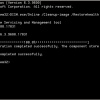
(click to enlarge)
Incidentally, you can lower the brightness quickly by hitting the Fn key + left arrow (assuming you have a laptop).
Initially, do the the following to eliminate corrupt files as the cause of the problem.
- Hit Windows key + X to open the power users menu and click Command Prompt (Admin)
- At the prompt, type: sfc /scannow and hit Enter.
When the scan finishes you'll get a report which will indicate whether any corruption was found and whether Windows was able to repair the corruption. If the report says that Windows Resource Protection found corrupt files but wasn't able to repair some of them use the same command prompt to run the following command in bold type:
- DISM.exe/Online /Cleanup-image /Restorehealth
DISM can take a while sometimes and anything up to an hour is not unusual. It's essential though that you don't interrupt the process otherwise you risk causing even more corruption. Also, while the command is running you won't see anything happening on screen. After about 20-30 minutes you'll see the figure 20% appear, but that's all until until it finishes.
In the image, DISM repaired the corruption on my own machine recently.
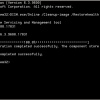
(click to enlarge)
Incidentally, you can lower the brightness quickly by hitting the Fn key + left arrow (assuming you have a laptop).
Re: Full Screen VLC auto adjusting screen brightness
Same thing was happening for me.... VERY annoying! Also, was only affecting VLC (not seen in other fullscreen apps).
For me, it ended-up being some kind of "movie profile" in the antivirus software Bitdefender. Problem started right after Bitdefender updated me from their 2018 to 2019 version. Don't know why they build so many extra, unnecessary, B.S. "features" into antivirus/security software... nor why they enable these features by default. I wasted a lot of time trying to figure-out why this was happening. Thanks for that, Bitdefender!
If you're using Bitdefender 2019, go to Dashboard > Settings > Profiles > uncheck "Activate Profiles Automatically". At least that's what fixed it for me......
For me, it ended-up being some kind of "movie profile" in the antivirus software Bitdefender. Problem started right after Bitdefender updated me from their 2018 to 2019 version. Don't know why they build so many extra, unnecessary, B.S. "features" into antivirus/security software... nor why they enable these features by default. I wasted a lot of time trying to figure-out why this was happening. Thanks for that, Bitdefender!
If you're using Bitdefender 2019, go to Dashboard > Settings > Profiles > uncheck "Activate Profiles Automatically". At least that's what fixed it for me......
-
ghostfreak803
- New Cone

- Posts: 1
- Joined: 26 Jan 2019 19:00
Re: Full Screen VLC auto adjusting screen brightness
It worked!! Thank you so much... Damn Bitdefender!Same thing was happening for me.... VERY annoying! Also, was only affecting VLC (not seen in other fullscreen apps).
For me, it ended-up being some kind of "movie profile" in the antivirus software Bitdefender. Problem started right after Bitdefender updated me from their 2018 to 2019 version. Don't know why they build so many extra, unnecessary, B.S. "features" into antivirus/security software... nor why they enable these features by default. I wasted a lot of time trying to figure-out why this was happening. Thanks for that, Bitdefender!
If you're using Bitdefender 2019, go to Dashboard > Settings > Profiles > uncheck "Activate Profiles Automatically". At least that's what fixed it for me......
Re: Full Screen VLC auto adjusting screen brightness
I registered to this forum just to say thanks to you!!! It worked. The culprit was indeed Bit Defender all along and all these while I have been looking at the wrong places namely Windows 10 :XSame thing was happening for me.... VERY annoying! Also, was only affecting VLC (not seen in other fullscreen apps).
For me, it ended-up being some kind of "movie profile" in the antivirus software Bitdefender. Problem started right after Bitdefender updated me from their 2018 to 2019 version. Don't know why they build so many extra, unnecessary, B.S. "features" into antivirus/security software... nor why they enable these features by default. I wasted a lot of time trying to figure-out why this was happening. Thanks for that, Bitdefender!
If you're using Bitdefender 2019, go to Dashboard > Settings > Profiles > uncheck "Activate Profiles Automatically". At least that's what fixed it for me......
Re: Full Screen VLC auto adjusting screen brightness
I concur, the same thing happened and after switching off profiles on Bitdefender VLC is working fineI registered to this forum just to say thanks to you!!! It worked. The culprit was indeed Bit Defender all along and all these while I have been looking at the wrong places namely Windows 10 :XSame thing was happening for me.... VERY annoying! Also, was only affecting VLC (not seen in other fullscreen apps).
For me, it ended-up being some kind of "movie profile" in the antivirus software Bitdefender. Problem started right after Bitdefender updated me from their 2018 to 2019 version. Don't know why they build so many extra, unnecessary, B.S. "features" into antivirus/security software... nor why they enable these features by default. I wasted a lot of time trying to figure-out why this was happening. Thanks for that, Bitdefender!
If you're using Bitdefender 2019, go to Dashboard > Settings > Profiles > uncheck "Activate Profiles Automatically". At least that's what fixed it for me......
-
Tonyfoster16
- New Cone

- Posts: 2
- Joined: 24 Mar 2021 09:36
Re: Full Screen VLC auto adjusting screen brightness
I found that I had my screen at a lower resolution to the video I was trying to watch was causing the problem turning my resolution to the same as the video sorted it out, I realised when I tried another video and realised the video was 720p and not causing the problem and remembered turning my resolution to 1080p but the video I wanted to watch was 2160p but yeah this fixed it for me
-
nickstrelets
- New Cone

- Posts: 1
- Joined: 22 Oct 2021 18:16
Re: Full Screen VLC auto adjusting screen brightness
What worked for me in Winddows 10:
I have two monitors. I launch VLC video in full screen on one of monitors, it dims, using Win + Shift + arrow I move video to another monitor and back to the initial monitor - it doesn't dim animore.
I have two monitors. I launch VLC video in full screen on one of monitors, it dims, using Win + Shift + arrow I move video to another monitor and back to the initial monitor - it doesn't dim animore.
Return to “VLC media player for Windows Troubleshooting”
Who is online
Users browsing this forum: No registered users and 14 guests